原文链接:http://www.juzicode.com/python-module-remi
Remi 是一个基于 Web 技术的 Python GUI 开发框架,允许开发者使用纯 Python 代码构建跨平台的桌面和 Web 应用程序。其核心特点是通过浏览器渲染界面,支持响应式布局和实时更新,适用于物联网控制面板、数据监控系统等场景。
应用场景
- 嵌入式系统可视化界面
- 跨平台桌面应用程序
- 工业设备远程控制面板
- 实时数据监控仪表盘
- 教育领域可视化教学工具
安装方法
pip install remi
import remi使用方法
1. 创建基础窗口
构建最简单的 Remi 应用框架,继承App类创建应用实例,在main方法中创建container容器,然后用生成label实例,并append到container中,开启窗口则用start()方法。
# juzicode.com/VX公众号:juzicode
from remi import App, gui, start
class MyApp(App):
def main(self):
container = gui.VBox(width=500, height=350)
self.lbl = gui.Label('桔子code,你好, 欢迎使用 Remi!')
container.append(self.lbl)
return container
if __name__ == "__main__":
start(MyApp, address='127.0.0.1',port=8080) 运行结果:
在浏览器访问 http://localhost:8080 显示带标签的空白窗口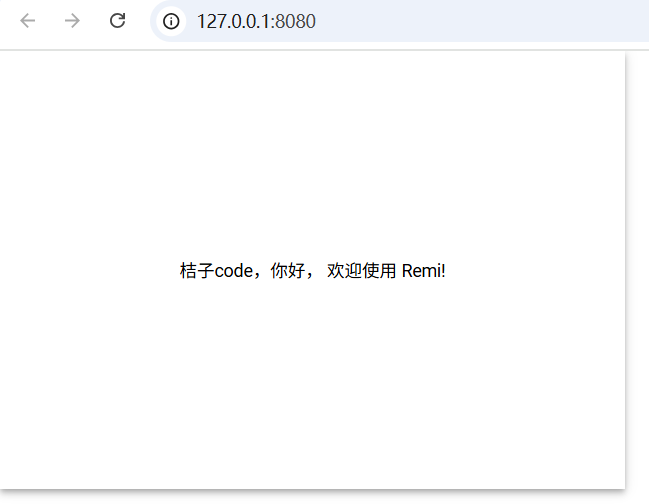
2. 添加交互按钮
通过事件绑定实现交互逻辑,on_button_pressed演示事件响应机制,更新标签内容。
# juzicode.com/VX公众号:juzicode
from remi import App, gui, start
class ButtonApp(App):
def main(self):
# container = gui.VBox(width=300, height=200) #
container = gui.VBox() # 不限定窗口大小,则跟随浏览器
self.lbl = gui.Label('点击次数: 0')
btn = gui.Button('点击我 @VX公众号:juzicode', width=200, height=30)
btn.onclick.connect(self.on_button_pressed)
container.append(btn)
container.append(self.lbl)
return container
def on_button_pressed(self, widget):
current = int(self.lbl.get_text().split(': ')[1])
self.lbl.set_text(f'点击次数: {current + 1}')
if __name__ == "__main__":
start(ButtonApp, address='127.0.0.1',port=8080) 运行结果:
显示可点击按钮,每次点击数字递增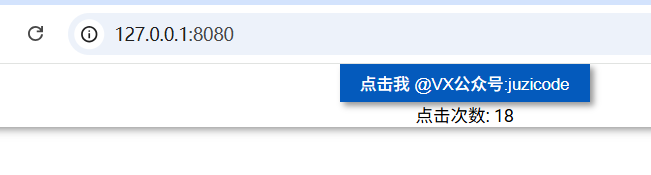
3. 表单输入处理
使用TextInput组件获取用户输入,onconfirm 事件处理表单提交。
# juzicode.com/VX公众号:juzicode
from remi import App, gui, start
class FormApp(App):
def main(self):
container = gui.VBox()
self.input = gui.TextInput(width=200)
submit_btn = gui.Button('提交', width=100)
submit_btn.onclick.connect(self.on_submit)
self.output = gui.Label('')
container.append(gui.Label('输入内容:'))
container.append(self.input)
container.append(submit_btn)
container.append(self.output)
return container
def on_submit(self, widget):
text = self.input.get_value()
self.output.set_text(f"您输入了: {text}")
if __name__ == "__main__":
start(FormApp, address='127.0.0.1',port=8080) 运行结果:
显示文本输入框和提交按钮,提交后显示输入内容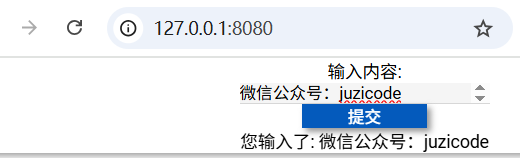
4. 动态布局管理
使用HBox VBox实现响应式布局,style属性自定义 CSS 样式。
# juzicode.com/VX公众号:juzicode
from remi import App, gui, start
class LayoutApp(App):
def main(self):
# 创建横向布局容器
hbox = gui.HBox(style={'margin': '10px', 'padding': '5px'})
# 左侧垂直布局
left_col = gui.VBox(width=200)
left_col.append(gui.Label('导航菜单', style={'color': 'blue'}))
# 右侧内容区域
right_col = gui.VBox(style={'flex': '1'})
right_col.append(gui.Label('主内容区', style={'font-size': '20px'}))
right_col2 = gui.VBox(style={'flex': '1'})
right_col2.append(gui.Label('juzicode', style={'font-size': '10px'}))
hbox.append(left_col)
hbox.append(right_col)
hbox.append(right_col2)
return hbox
if __name__ == "__main__":
start(LayoutApp, address='127.0.0.1',port=8080) 运行结果:
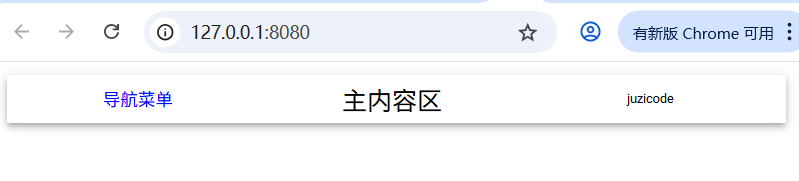
5. 图表数据可视化
集成 Matplotlib 显示动态图表,通过Image组件展示生成的图片。
# juzicode.com/VX公众号:juzicode
from remi import App, gui, start
import matplotlib
matplotlib.use('Agg') # 设置在导入pyplot前
import matplotlib.pyplot as plt
import io
import base64 # 导入base64模块
class ChartApp(App):
def main(self):
container = gui.VBox()
self.img = gui.Image(width=600, height=400)
btn = gui.Button('生成图表')
btn.onclick.connect(self.update_chart)
container.append(btn)
container.append(self.img)
return container
def update_chart(self, widget):
# 生成Matplotlib图表
plt.close('all') # 避免内存泄漏
fig, ax = plt.subplots()
ax.plot([1,2,3], [4,1,5])
buf = io.BytesIO()
plt.savefig(buf, format='png', bbox_inches='tight')
buf.seek(0)
# 使用base64编码图像数据
img_data = base64.b64encode(buf.read()).decode('utf-8')
self.img.set_image(f'data:image/png;base64,{img_data}')
if __name__ == "__main__":
start(ChartApp, address='127.0.0.1', port=8080)
运行结果:
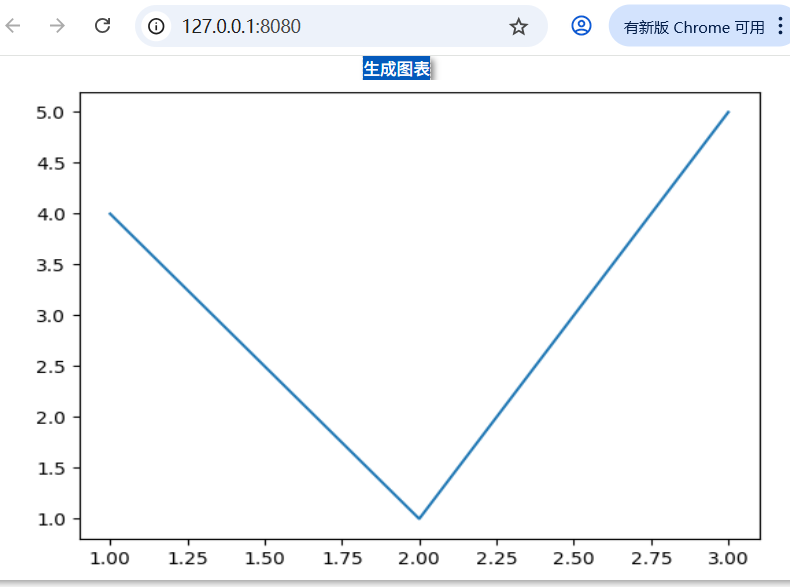
6. 下拉菜单
通过DropDown实现下拉菜单的选择。
# juzicode.com/VX公众号:juzicode
from remi import App, gui, start
class DropdownApp(App):
def main(self):
container = gui.VBox(width=500, height=350)
self.dropdown = gui.DropDown(width=200)
options = ['桔子', '香蕉', '苹果']
for opt in options:
self.dropdown.append(gui.DropDownItem(opt))
self.result = gui.Label()
self.dropdown.onchange.connect(self.select_item)
container.append([self.dropdown, self.result])
return container
def select_item(self, widget, value):
self.result.set_text(f"选择了: {value}")
if __name__ == "__main__":
start(DropdownApp, address='127.0.0.1', port=8080)
运行结果:
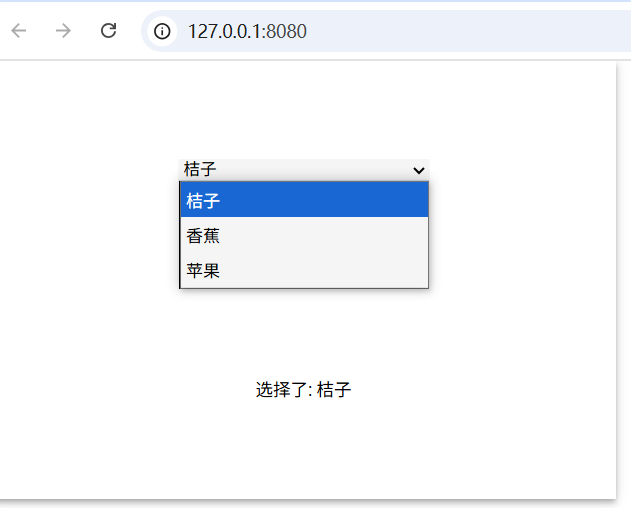
总结
Remi 核心优势:
- 纯 Python 开发 Web GUI
- 跨平台兼容性(Windows/Linux/macOS)
- 响应式布局支持
- 与 Python 生态无缝集成
- 内置 Web 服务器
注意事项:
- 复杂界面需合理管理组件树
- 大数据量场景注意性能优化
- 生产环境建议配合 Nginx 反向代理
- 移动端适配需要额外样式处理